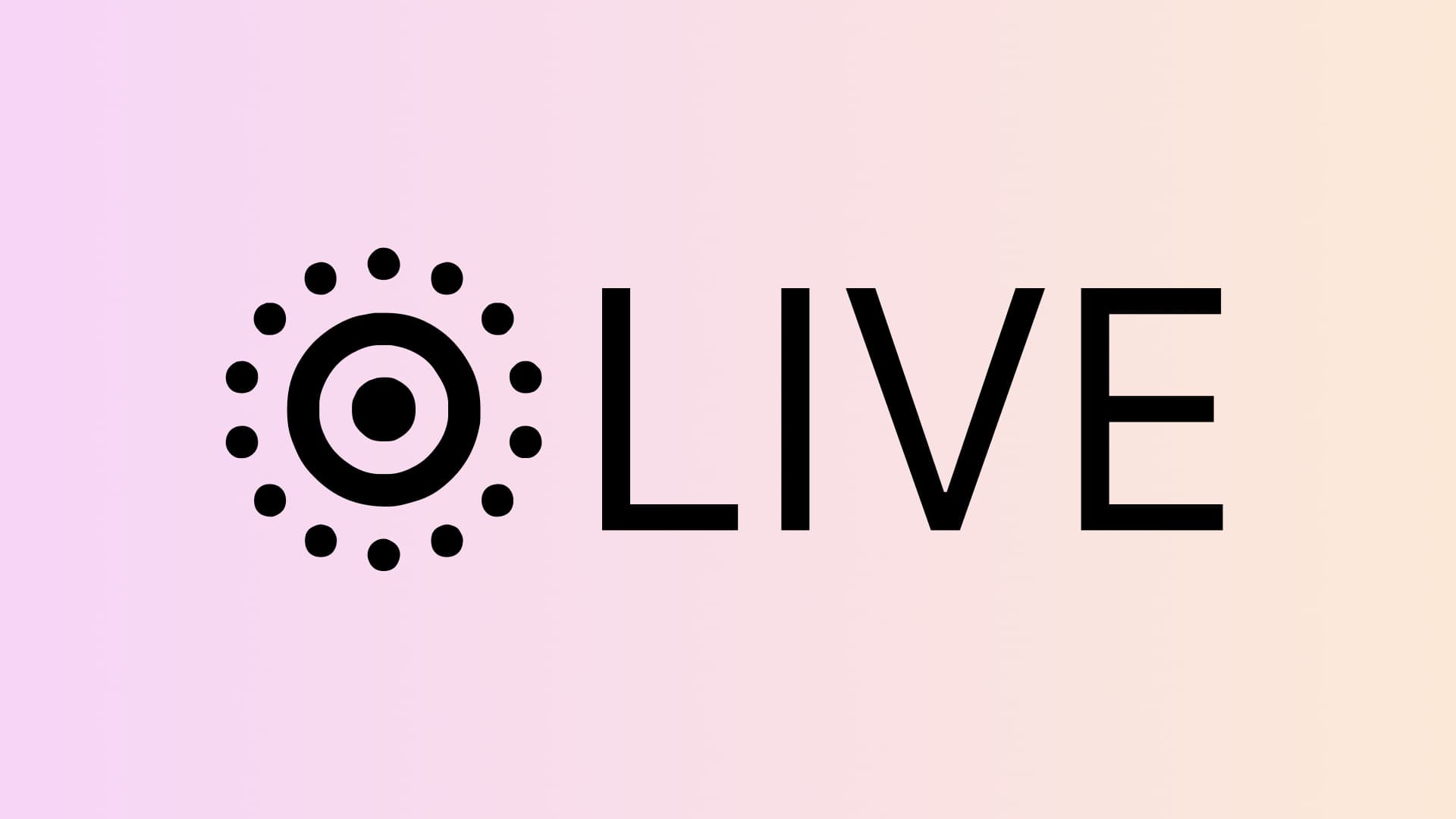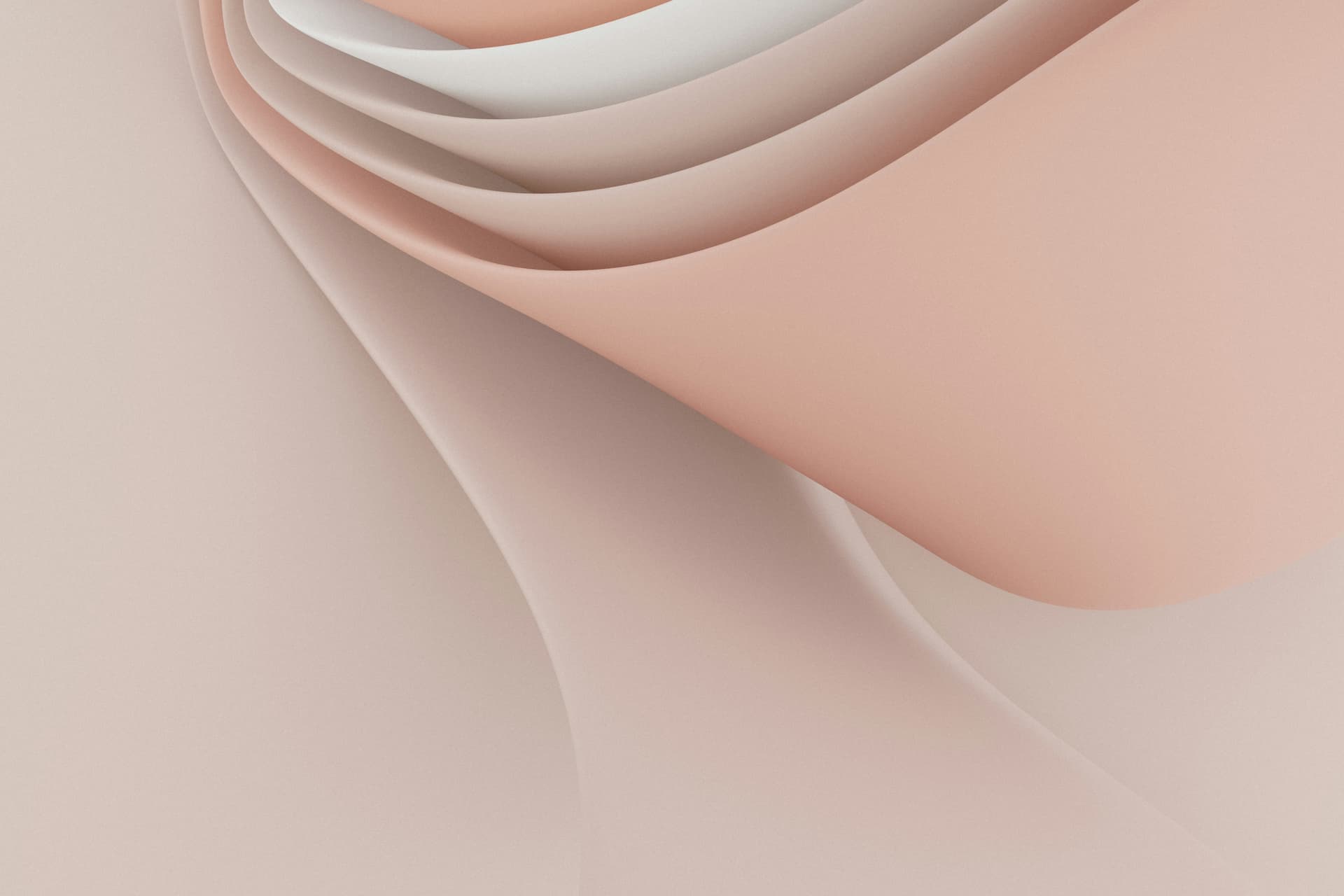写一个 Live Photo 组件
约 7 分钟阅读 ( 612 个字 , 2 张图片 )
阅读
一个简单的 Live Photo 组件实现。
预览
我的 Live Photo
html代码1
| <iframe src="/static/live-photo/?picUrl=https://r2-assets.lynan.cn/u/A001_07251216_C317-FfGABM.jpg&videoUrl=https://r2-assets.lynan.cn/u/A001_07251216_C317-DQ6Nj6.mp4" scrolling="no" border="0" frameborder="no" framespacing="0" allowfullscreen="true" style="width: 100%; aspect-ratio: 16/9;"></iframe>
|
Apple Live Photo
如果你有开通 iCloud + 服务,在网页版 iCloud Photos 中也能预览 Live Photo。
html代码1
| <iframe src="/static/live-photo/?picUrl=/static/live-photo/test/live.jpg&videoUrl=/static/live-photo/test/live.mp4&useApple=1" scrolling="no" border="0" frameborder="no" framespacing="0" allowfullscreen="true" style="width: 100%; aspect-ratio: 16/9;"></iframe>
|
对比
Apple Live Photo 通过 Javascript 加载照片和视频文件,解析成帧,用 SDK 中的逻辑控制播放,这就无形中需要面对 跨域 的问题。
参数
| 参数名称 | 类型 |
|---|
| photoSrc | string, 必须 |
| videoSrc | string, 必须 |
| loop | boolean |
| muted | boolean |
| useApple | boolean |
原理
Live Photo并不是一种神秘的文件格式,而是一张照片和一段视频的组合。
所以需要展示 Live Photo 只需添加一个切换逻辑即可。
Apple SDK
Apple 为开发者提供了官方的 JS SDK。请查看 https://developer.apple.com/documentation/livephotoskitjs
index.html1
2
3
4
5
6
7
8
9
10
11
12
13
14
15
| <!DOCTYPE html>
<html>
<head>
<meta charset="utf-8" />
<script src="https://cdn.apple-livephotoskit.com/lpk/1/livephotoskit.js"></script>
</head>
<body>
<div
data-live-photo
data-photo-src="https://..."
data-video-src="https://..."
style="width: 320px; height: 320px"
></div>
</body>
</html>
|
如果要在 React 中实现,很简单,如下:
index.jsx1
2
3
4
5
6
7
8
9
10
11
12
13
14
| import { useRef, useEffect } from "react";
import * as LivePhotosKit from "livephotoskit";
const LivePhotosKitReact = ({ className, photoSrc, videoSrc }) => {
const nodeRef = useRef(null);
useEffect(() => {
const player = LivePhotosKit.Player(nodeRef.current);
player.photoSrc = photoSrc;
player.videoSrc = videoSrc;
}, []);
return <div ref={nodeRef} className={className}></div>;
};
|
My Style
我们所需要的只是在 <img> 和 <video> 之间切换。
index.jsx1
2
3
4
5
6
7
8
9
10
11
12
13
14
15
16
17
18
19
20
21
22
23
24
25
26
27
28
29
30
31
32
33
34
35
36
37
38
39
40
41
42
43
44
45
46
47
48
49
50
51
52
53
54
55
56
57
58
59
60
61
62
63
64
65
66
67
68
69
70
71
72
73
74
75
76
77
78
79
80
81
| import { useRef, useState } from "react";
const LivePhoto = (props) => {
const { photoSrc, videoSrc, muted, loop, useApple } = props;
const [imageReady, setImageReady] = useState(false);
const [videoPlaying, setVideoPlaying] = useState(false);
const [videoRunning, setVideoRunning] = useState(false);
const [videoReady, setVideoReady] = useState(false);
const videoRef = useRef(null);
const playVideo = () => {
if (videoRunning) {
videoRef.current.pause();
} else {
setVideoPlaying(true);
videoRef.current.play();
}
};
const onImageLoad = () => {
setImageReady(true);
if (
/iphone/i.test(navigator.userAgent) &&
/micromessenger/i.test(navigator.userAgent)
) {
setTimeout(() => {
setVideoReady(true);
}, 500);
}
};
return (
<div className='live-photo'>
{useApple ? (
<LivePhotosKitReact
className='live-img'
photoSrc={photoSrc}
videoSrc={videoSrc}
/>
) : (
<>
<div
className='live-trigger'
onClick={playVideo}
style={{ opacity: Number(videoReady) }}
>
<div
className='trigger-icon'
style={{
animationPlayState: videoRunning ? "running" : "paused",
}}
></div>
<span className='trigger-text'>LIVE</span>
</div>
<img
className='live-img'
src={photoSrc}
onLoad={onImageLoad}
style={{ opacity: Number(imageReady) }}
/>
<video
playsInline
webkit-playsinline
className='live-video'
loop={loop}
muted={muted}
ref={videoRef}
src={videoSrc}
style={{ opacity: Number(videoPlaying) }}
onCanPlay={() => setVideoReady(true)}
onLoadedMetadata={() => setVideoReady(true)}
onPlaying={() => setVideoRunning(true)}
onPause={() => setVideoRunning(false)}
onEnded={() => setVideoPlaying(false)}
></video>
</>
)}
</div>
);
};
|
开发 & 构建
开发
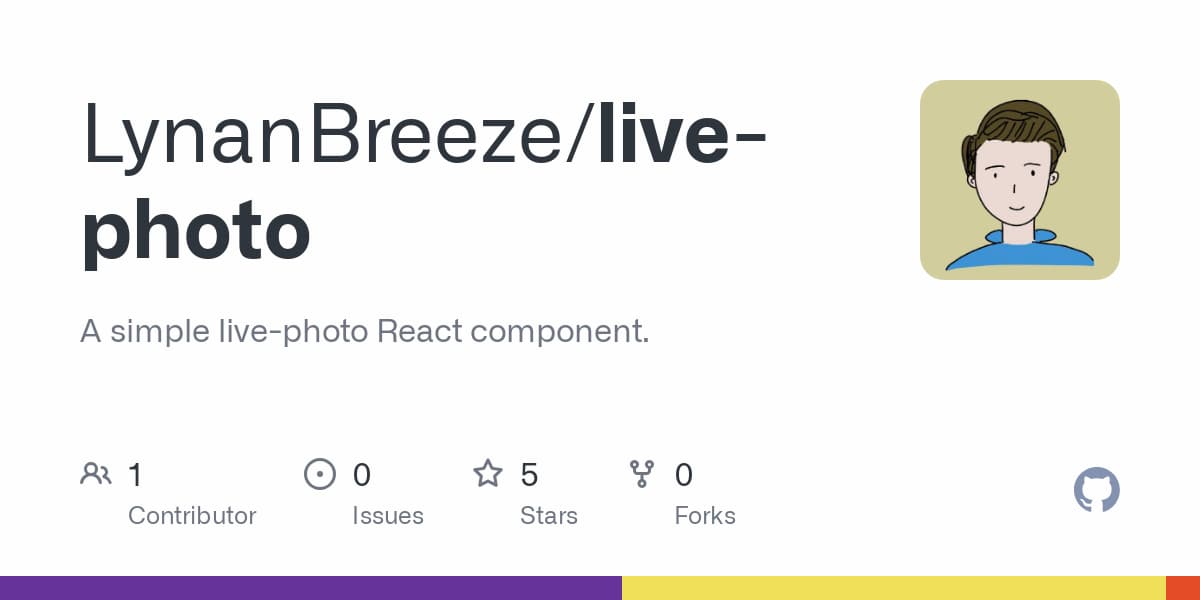 LynanBreeze/live-photo: A simple live-photo React component.
LynanBreeze/live-photo: A simple live-photo React component.1
| git clone git@github.com:LynanBreeze/live-photo.git
|
1
| pnpm install && pnpm run dev
|
构建
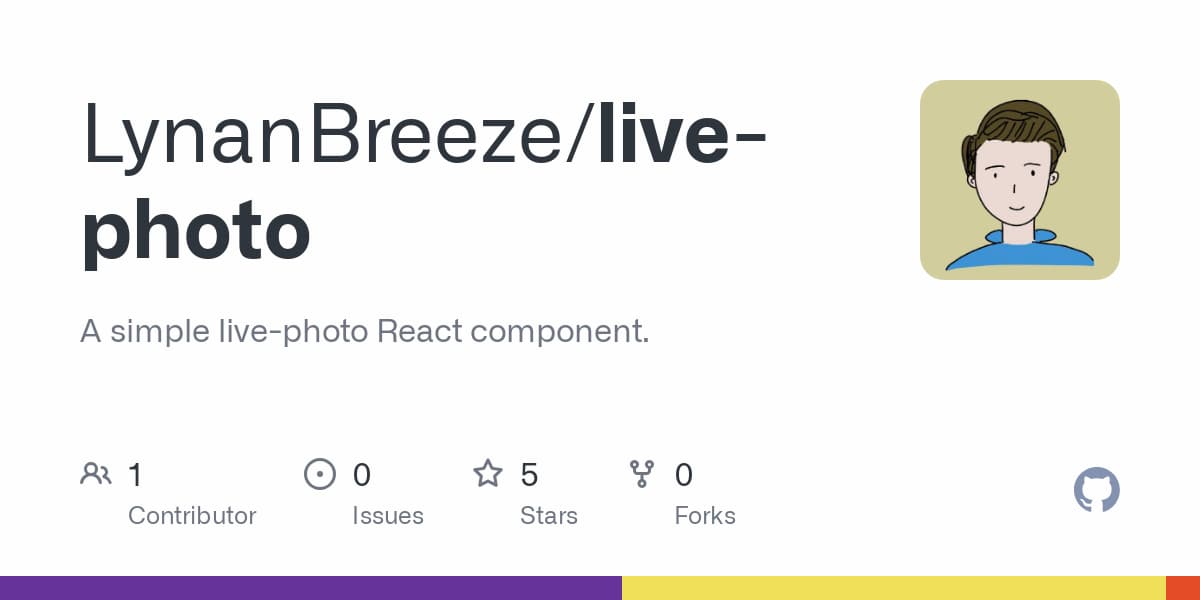 LynanBreeze/live-photo: A simple live-photo React component.
LynanBreeze/live-photo: A simple live-photo React component.